# Enable HTTPS
You can enable HTTPS communication using PACS Manager.
To enable HTTPS communication, you need to install IIS (Internet Information Services) and issue a server certificate.
# How to install ISS (Internet Information Services)
- Open "Control Panel".
- Click
Programs and Features.
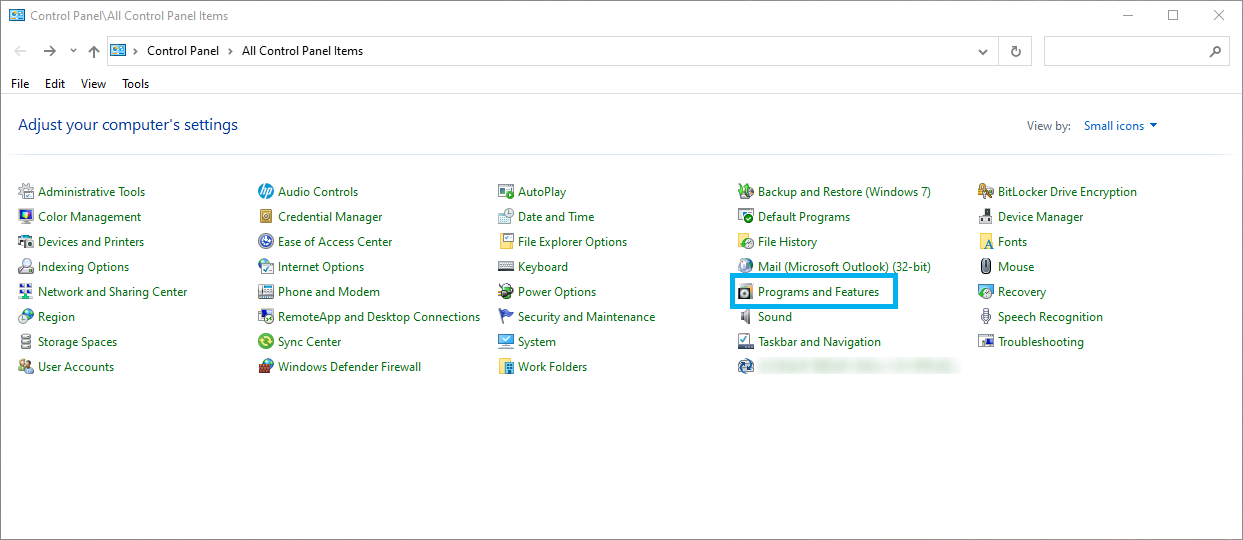
- Click "Turn Windows features on or off".
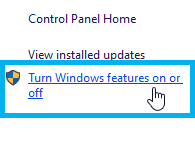
- Expand the "Internet Information Services" folder.
- As shown in the image below, check the features you want to use in IIS.
- Click "OK".
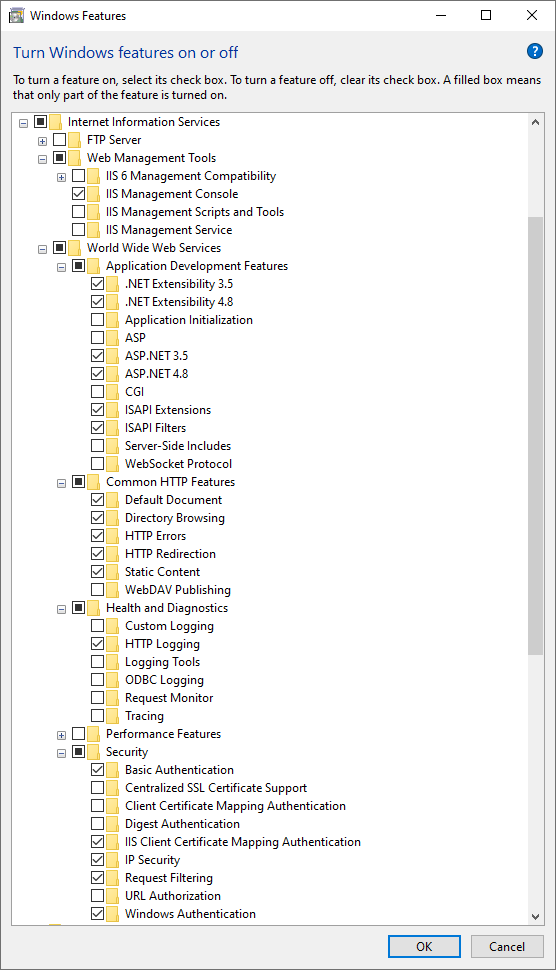
- Right click "Start".
- Click "Computer Management".

- You should see "Internet Information Services (IIS) Manager" under the group of "Services and Applications".
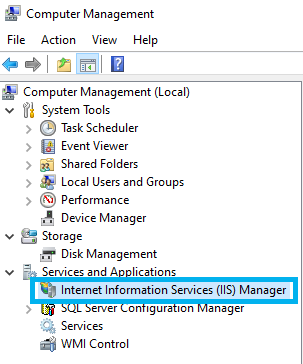
# Creating a Server Certificate
# Creating a Self-Signed Certificate
- Click
Windows Administrative Tools > Internet Information Services (IIS) Manager. - Click "Server Certificates".
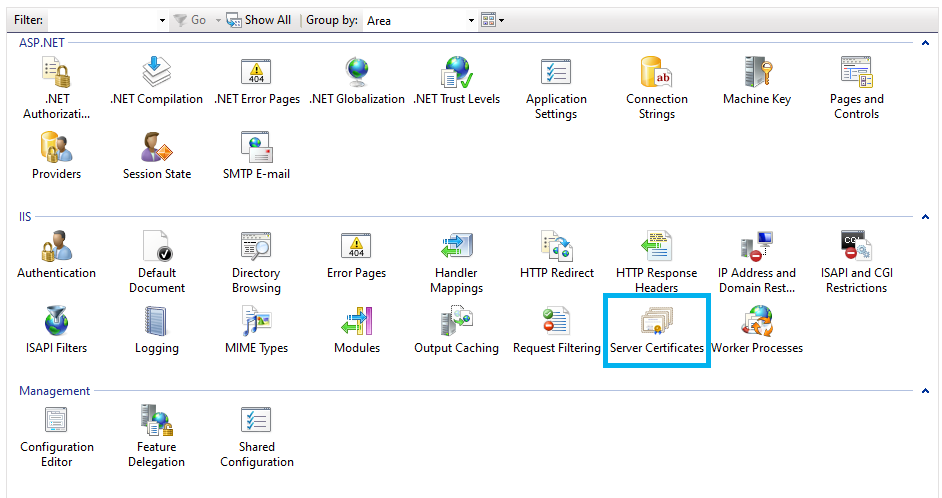
- Click "Create Self-Signed Certificate".
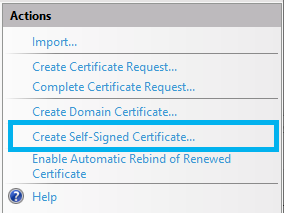
- Enter any given name in the field of "Specify a friendly name for the certificate".
- Click "OK".
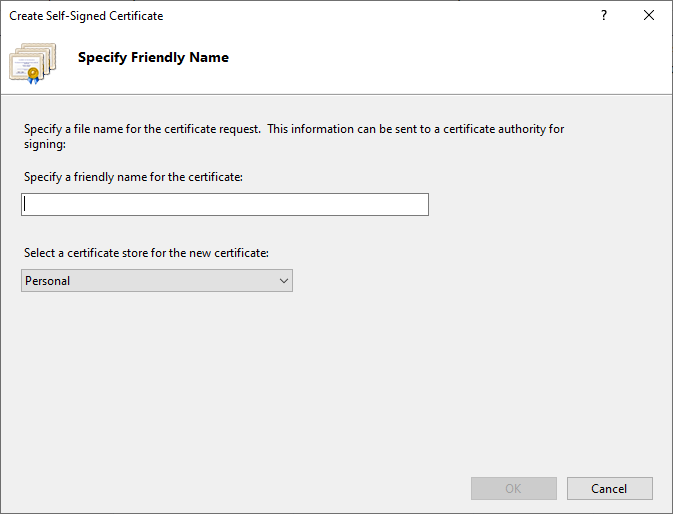
NOTE
The created certificate is valid for one year.
# Using a certificate purchased from Certification Authority
Please refer to the following URL.
https://www.digicert.com/kb/csr-creation-ssl-installation-iis-10.htm (opens new window)
Create a CSR using IIS.
For creating a CSR, please refer to the article "1. IIS 10: How to Create Your CSR on Windows Server 2016"Purchase a Server Certificate from Certification Authority and install it.
For the installation procedure, please refer to the article "2. IIS 10: How to Install and Configure Your SSL Certificate on Windows Server 2016"
# Enabling HTTPS communication
- Make sure that the status of DICOMApp is "Stopped".
If the status of DICOMApp is "Running", click "Stop" to stop PACS.
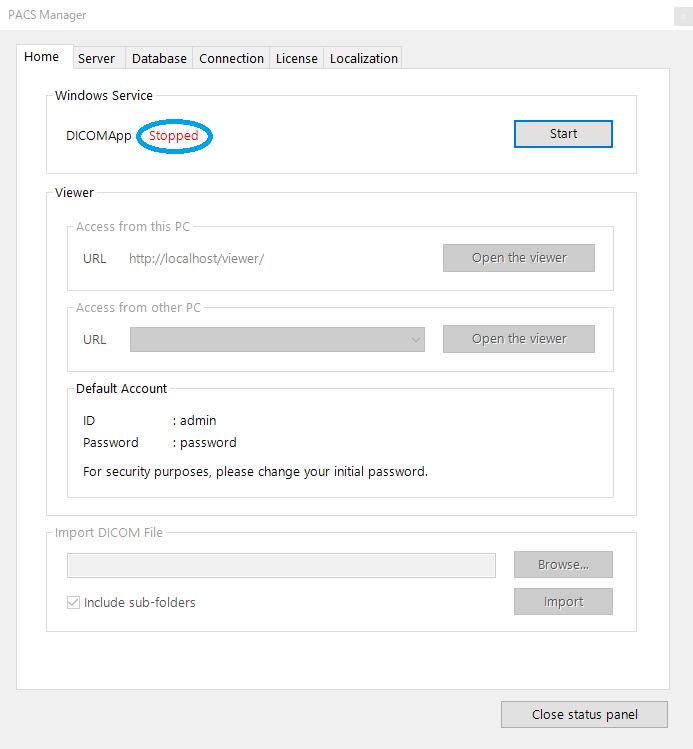
- Click the "Server" tab.
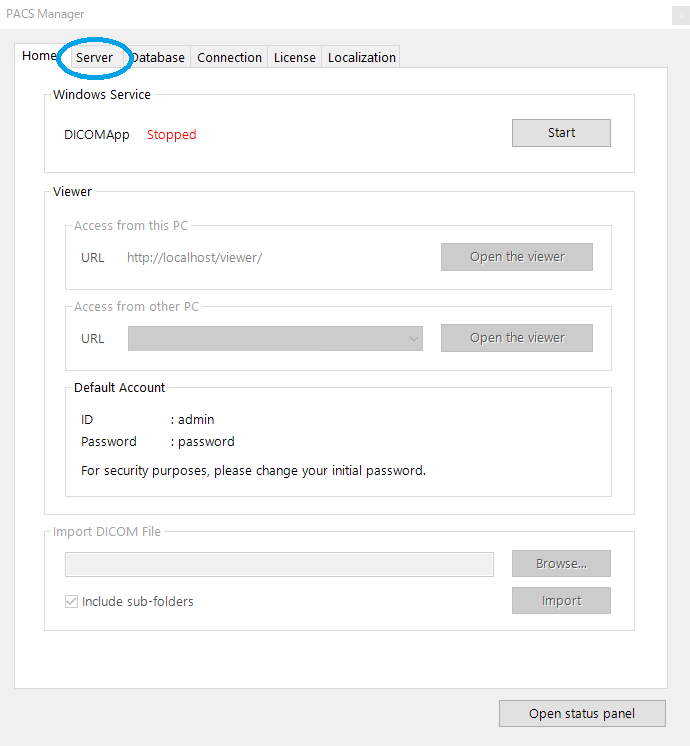
- Check "Enable HTTPS".
- In the select menu "SSL Cert", select the Server Certificate that has been issued.
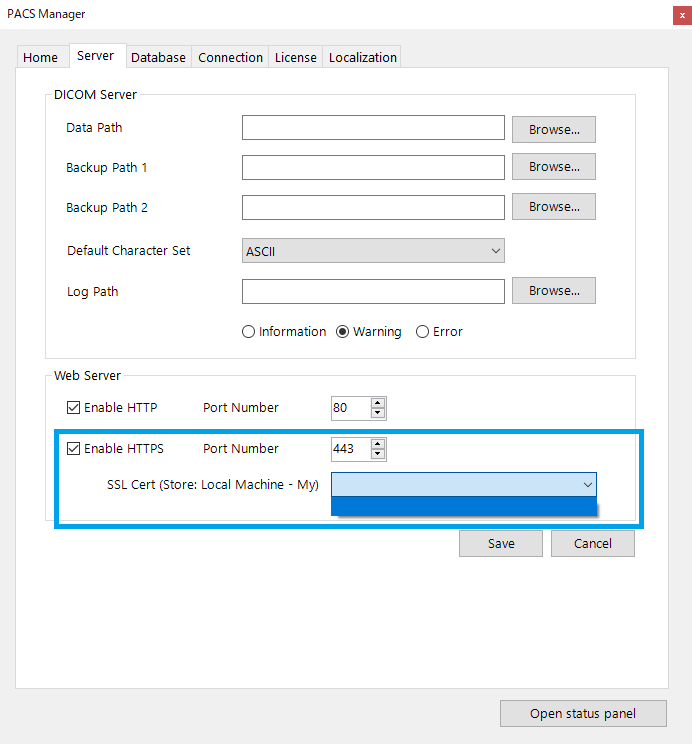
- Click "Save".