# Set up DICOM Connection
You can connect SonicDICOM PACS to modalities, third party's DICOM viewers, third party's PACS and so on, using DICOM communication.
If you want to send images to SonicDICOM PACS from a modality or others, enter DICOM Provider information into them.
If you want to get images from SonicDICOM PACS by using third party's DICOM viewer and so on, enter DICOM Provider information into it.
Also, add the information of third party's DICOM viewer to the DICOM Provider as DICOM User.
Reference Link
# How to add DICOM Provider
- Make sure that the status of DICOMApp is "Stopped".
If the status of DICOMApp is "Running", click "Stop" to stop PACS.

- Click the "Connection" tab.

- Click "Add DICOM Provider".
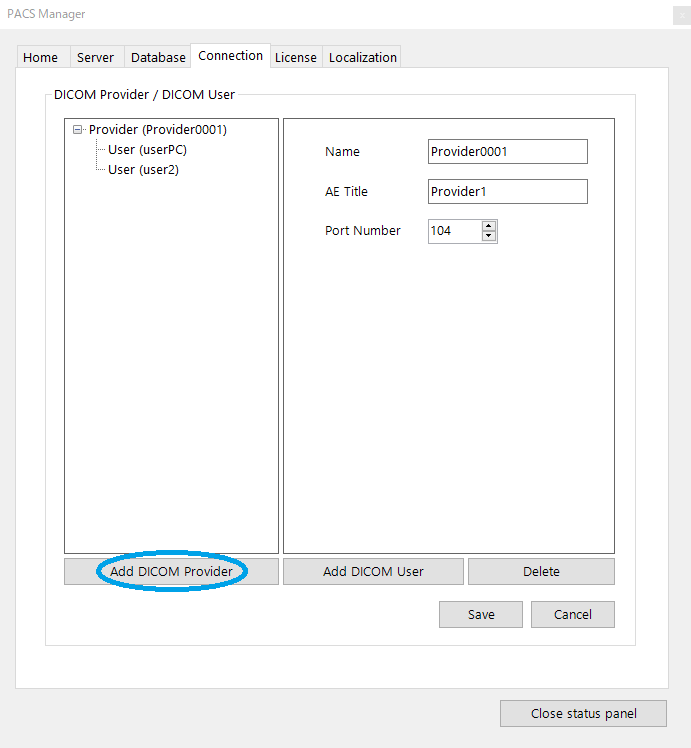
- Enter the information of DICOM Provider.
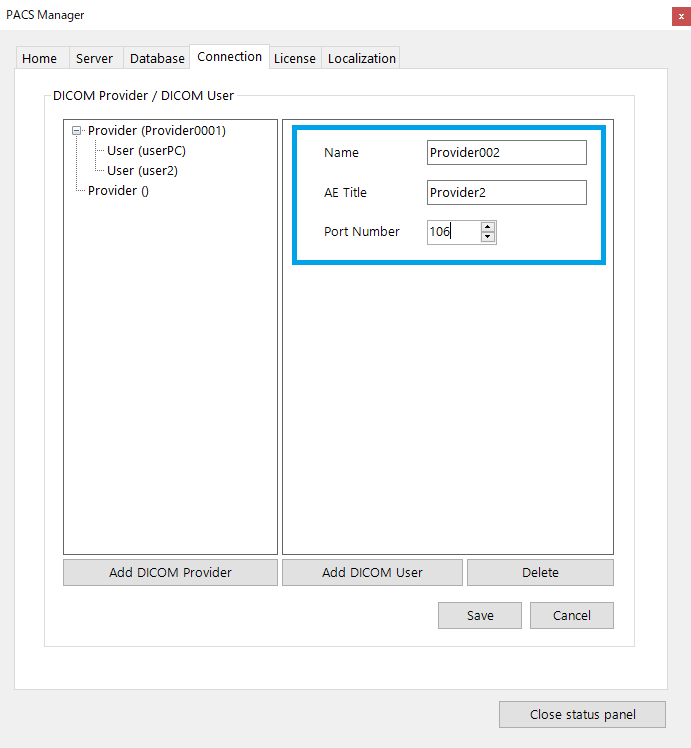
- Click "Save".
# How to edit DICOM Provider
- Make sure that the status of DICOMApp is "Stopped".
If the status of DICOMApp is "Running", click "Stop" to stop SonicDICOM PACS.

- Click the "Connection" tab.

- Click DICOM Provider.

- Edit DICOM Provider.
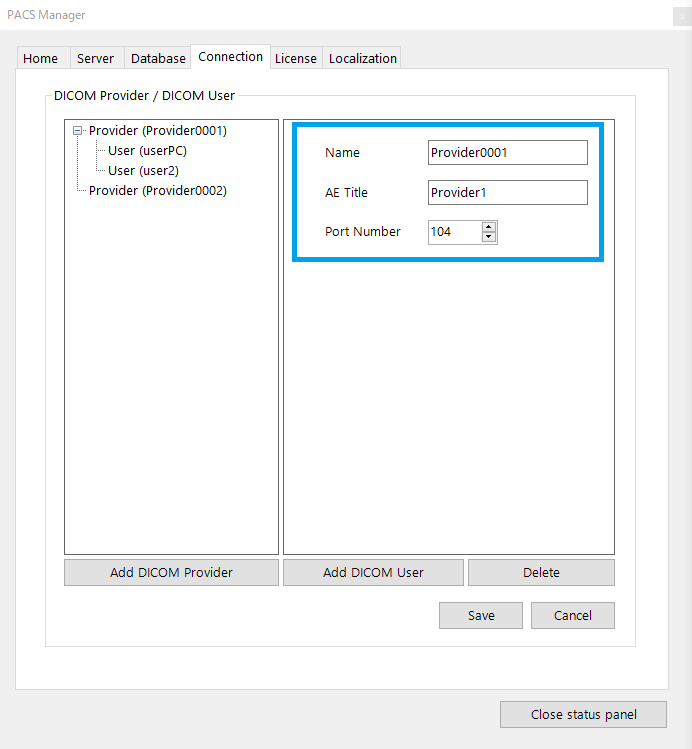
- Click "Save".
# How to add DICOM User
- Make sure that the status of DICOMApp is "Stopped".
If the status of DICOMApp is "Running", click "Stop" to stop SonicDICOM PACS.

- Click the "Connection" tab.

- Click DICOM Provider to which you want to add DICOM User.
- Click "Add DICOM User".
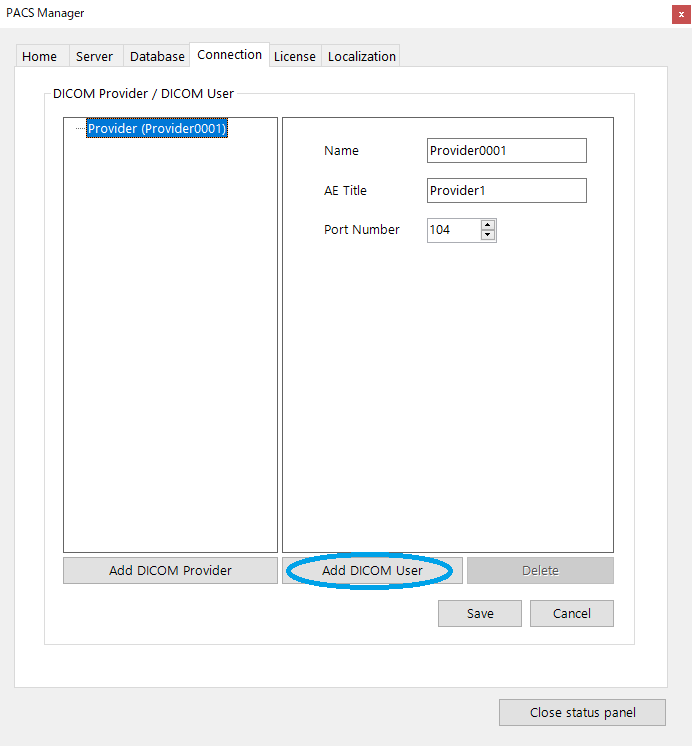
- Enter the information of DICOM User.

- Click "Save".
# How to edit DICOM User
- Make sure that the status of DICOMApp is "Stopped".
If the status of DICOMApp is "Running", click "Stop" to stop SonicDICOM PACS.

- Click the "Connection" tab.

- Click DICOM User.
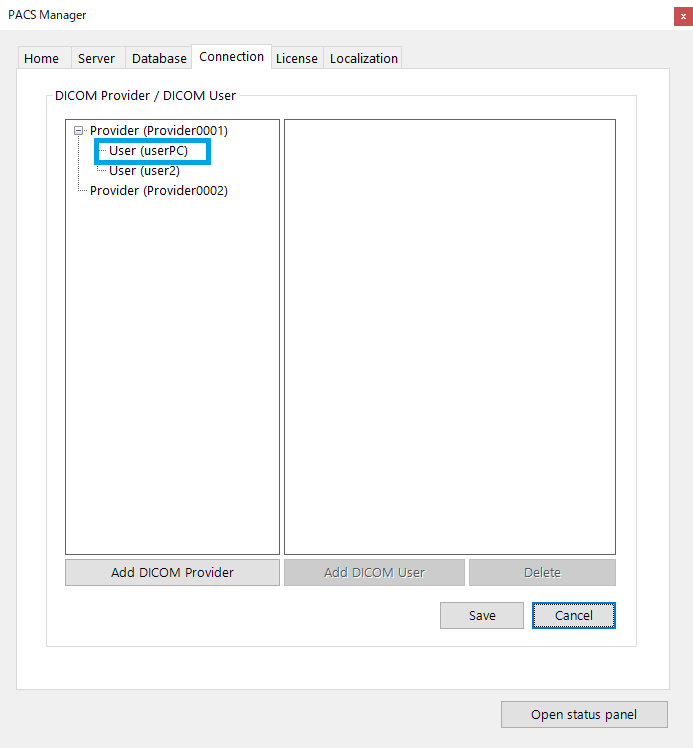
- Edit DICOM User.
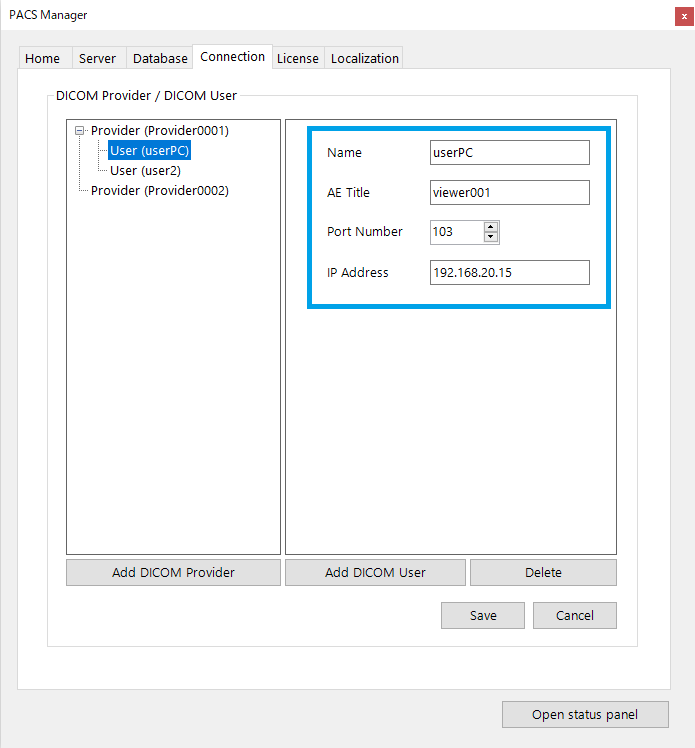
- Click "Save".
# How to delete DICOM Provider/DICOM User
- Make sure that the status of DICOMApp is "Stopped".
If the status of DICOMApp is "Running", click "Stop" to stop SonicDICOM PACS.

- Click the "Connection" tab.

- Click DICOM Provider/DICOM User to be deleted.
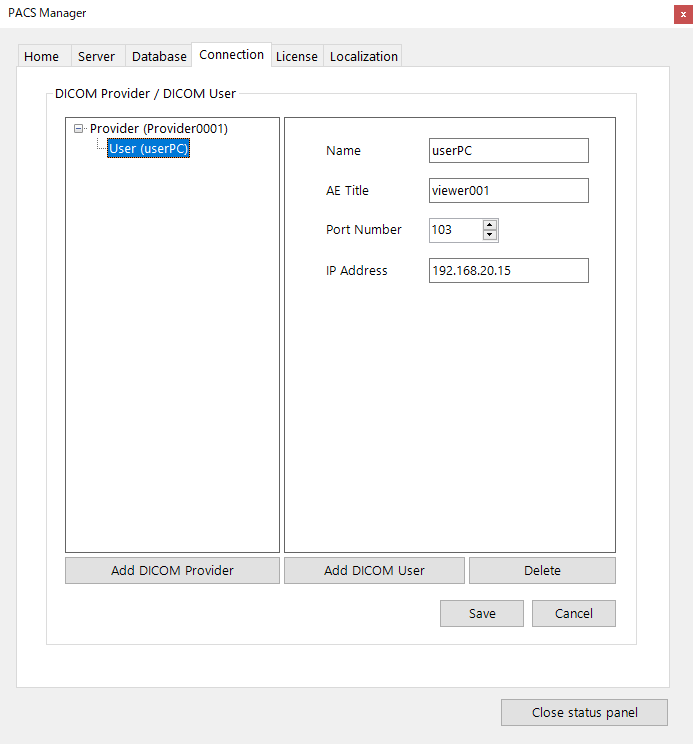
- Click "Delete".
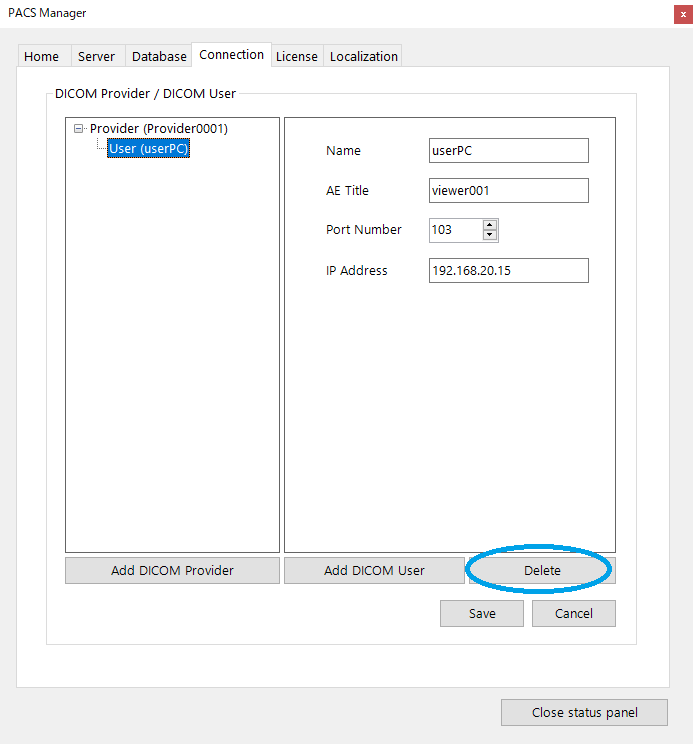
- Click "Save".