# Screen Layout
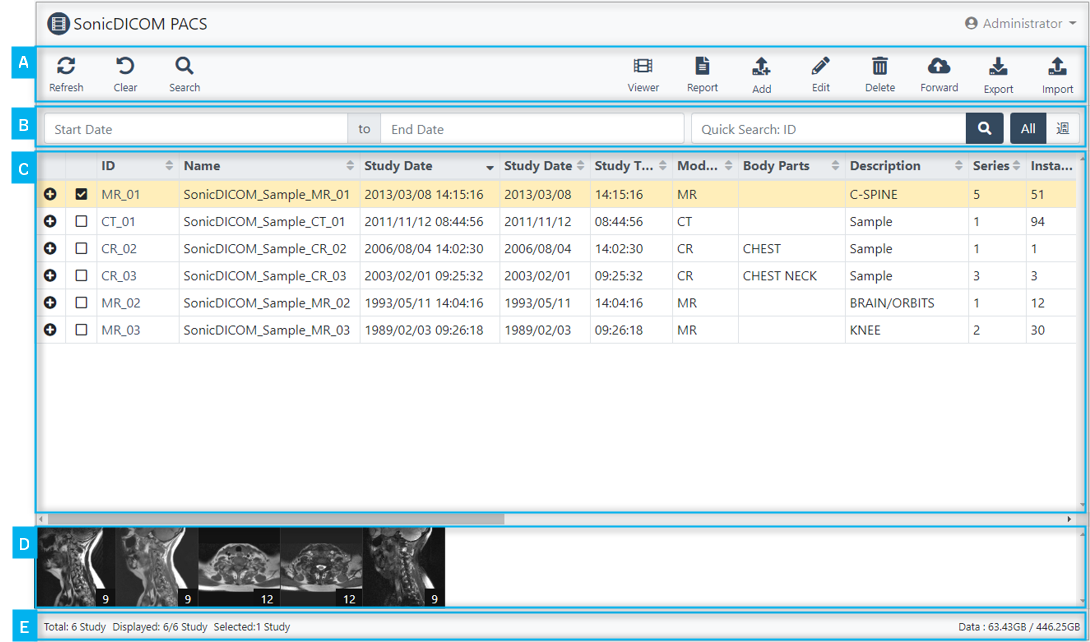
A) Toolbar
B) Searchbar
C) Study List
D) Thumbnailbar
E) Statusbar
# A) Toolbar
In Toolbar, items that include name and icon of features are displayed.
You can execute each feature by clicking item.
You can set ON/OFF for each Toolbar item to be displayed and change order in: User Settings > List > Toolbar
Reference Link
# B) Searchbar
In Searchbar, search features such as Quick Search, Search Shortcut, and others are displayed.
You can set ON/OFF for each Searchbar item to be displayed and change order in: User Settings > List > Search
Reference Link
# C) Study List
Study List is displayed.
You can set ON/OFF for each List item to be displayed and change order and name in: User Settings > List > General
# D) Thumbnailbar
In Thumbnailbar, thumbnail of selected Studies or Series are displayed.
When Study is selected, the first Instance of each Series is displayed.
When Series is selected, the first Instance of the Series is displayed.
# E) Statusbar
On the left of Statusbar, following items are displayed.
| Item | Description |
|---|---|
| Total | Total number of Study stored in the Database |
| Displayed | Number of Study currently displayed on the page / Total number of Study |
| Selected | Number of selected Study, Series, or Instance |
On the right of Statusbar, following items are displayed.
| Item | Description |
|---|---|
| Data | Used capacity / Total capacity of the drive where "Data Path" is included |
| Backup1 | Used capacity / Total capacity of the drive where "Backup Path 1" is included |
| Backup2 | Used capacity / Total capacity of the drive where "Backup Path 2" is included |